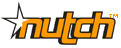Dear Wiki user, You have subscribed to a wiki page or wiki category on "Nutch Wiki" for change notification.
The "NutchTutorial" page has been changed by RichardLloyd: http://wiki.apache.org/nutch/NutchTutorial?action=diff&rev1=42&rev2=43 ## page was renamed from Running Nutch 1.3 with Solr Integration ## page was renamed from RunningNutchAndSolr ## Lang: En - == Introduction == - Apache Nutch is an open source web crawler written in Java. By using it, we can find web page hyperlinks in an automated manner, reduce lots of maintenance work, for example checking broken links, and create a copy of all the visited pages for searching over. That’s where Apache Solr comes in. Solr is an open source full text search framework, with Solr we can search the visited pages from Nutch. Luckily, integration between Nutch and Solr is pretty straightforward as explained below. Apache Nutch release 1.3 has Solr integration embedded, greatly simplifying Nutch-Solr integration. It also removes the legacy dependence upon both Apache Tomcat for running the old Nutch Web Application and upon Apache Lucene for indexing. Just download a 1.3 binary release from [[http://www.apache.org/dyn/closer.cgi/nutch/|here]]. == Table of Contents == <<TableOfContents(3)>> - + == Steps == - == 1 Setup Nutch from binary distribution == - * Unzip your binary Nutch package to $HOME/nutch-1.3 - * cd $HOME/nutch-1.3/runtime/local + * cd $HOME/nutch-1.3/runtime/local From now on, we am going to use ${NUTCH_RUNTIME_HOME} to refer to the current directory. == 2. Verify your Nutch installation == - * run "bin/nutch" - You can confirm a correct installation if you seeing the following: + {{{ Usage: nutch [-core] COMMAND }}} - Some troubleshooting tips: + * Run the following command if you are seeing "Permission denied": + {{{ chmod +x bin/nutch }}} * Setup JAVA_HOME if you are seeing JAVA_HOME not set. On Mac, you can run the following command or add it to ~/.bashrc: + {{{ export JAVA_HOME=/System/Library/Frameworks/JavaVM.framework/Versions/1.6/Home }}} - == 3. Crawl your first website == - - * Add your agent name in the value field of the http.agent.name property in conf/nutch-site.xml, for example: + * Add your agent name in the value field of the http.agent.name property in conf/nutch-site.xml, for example: + {{{ <property> <name>http.agent.name</name> @@ -51, +48 @@ }}} * mkdir -p urls * create a text file nutch under /urls with the following content (1 url per line for each site you want Nutch to crawl). + {{{ http://nutch.apache.org/ }}} - * Edit the file conf/regex-urlfilter.txt and replace + * Edit the file conf/regex-urlfilter.txt and replace + {{{ # accept anything else - +. + +. }}} - with a regular expression matching the domain you wish to crawl. For example, if you wished to limit the crawl to the nutch.apache.org domain, the line should read: {{{ - +^http://([a-z0-9]*\.)*nutch.apache.org/ + +^http://([a-z0-9]*\.)*nutch.apache.org/ - }}} + }}} - This will include any url in the domain nutch.apache.org. === 3.1 Using the Crawl Command === - Now we are ready to initiate a crawl, use the following parameters: * '''-dir''' ''dir'' names the directory to put the crawl in. @@ -77, +73 @@ * '''-depth''' ''depth'' indicates the link depth from the root page that should be crawled. * '''-topN''' ''N'' determines the maximum number of pages that will be retrieved at each level up to the depth. * Run the following command: + {{{ bin/nutch crawl urls -dir crawl -depth 3 -topN 5 }}} * Now you should be able to see the following directories created: + {{{ - crawl/crawldb + crawl/crawldb Crawl/linkdb crawl/segments }}} - '''NOTE''': If you have a Solr core already set up and wish to index to it, you are required to add the -solr <solrUrl> parameter to your crawl command e.g. + {{{ bin/nutch crawl urls -solr http://localhost:8983/solr/ -depth 3 -topN 5 }}} - If not then please skip to [[#4. Setup Solr for search|here]] for how to set up your Solr instance and index your crawl data. + If not then please skip to [[#A4._Setup_Solr_for_search|here]] for how to set up your Solr instance and index your crawl data. Typically one starts testing one's configuration by crawling at shallow depths, sharply limiting the number of pages fetched at each level (-topN), and watching the output to check that desired pages are fetched and undesirable pages are not. Once one is confident of the configuration, then an appropriate depth for a full crawl is around 10. The number of pages per level (-topN) for a full crawl can be from tens of thousands to millions, depending on your resources. === 3.2 Using Individual Commands for Whole-web Crawling === - Whole-web crawling is designed to handle very large crawls which may take weeks to complete, running on multiple machines. This also permits more control over the crawl process, and incremental crawling. It is important to note that whole web crawling does not necessarily mean crawling the entire world wide web. We can limit a whole web crawl to just a list of the URLs we want to crawl. This is done by using a filter just like we the one we used when we did the crawl command (above). ==== Step-by-Step: Concepts ==== Nutch data is composed of: 1. The crawl database, or crawldb. This contains information about every url known to Nutch, including whether it was fetched, and, if so, when. - 2. The link database, or linkdb. This contains the list of known links to each url, including both the source url and anchor text of the link. + 1. The link database, or linkdb. This contains the list of known links to each url, including both the source url and anchor text of the link. - 3. A set of segments. Each segment is a set of urls that are fetched as a unit. Segments are directories with the following subdirectories: + 1. A set of segments. Each segment is a set of urls that are fetched as a unit. Segments are directories with the following subdirectories: * a ''crawl_generate'' names a set of urls to be fetched * a ''crawl_fetch'' contains the status of fetching each url * a ''content'' contains the raw content retrieved from each url @@ -128, +125 @@ }}} The parser also takes a few minutes, as it must parse the full file. Finally, we initialize the crawl db with the selected urls. - {{{ + {{{ - bin/nutch inject crawldb dmoz + bin/nutch inject crawldb dmoz }}} - Now we have a web database with around 1000 as-yet unfetched URLs in it. ===== Option 2. Bootstrapping from an initial seed list. ===== - This option shadows the creation of the seed list as covered [[#3. Crawl your first website|here]]. + This option shadows the creation of the seed list as covered [[#A3._Crawl_your_first_website|here]]. - {{{ + {{{ - bin/nutch inject crawldb urls + bin/nutch inject crawldb urls }}} - ==== Step-by-Step: Fetching ==== To fetch, we first generate a fetch list from the database: - {{{ + {{{ - bin/nutch generate crawldb segments + bin/nutch generate crawldb segments }}} - This generates a fetch list for all of the pages due to be fetched. The fetch list is placed in a newly created segment directory. The segment directory is named by the time it's created. We save the name of this segment in the shell variable {{{s1}}}: {{{ @@ -156, +150 @@ }}} Now we run the fetcher on this segment with: - {{{ + {{{ - bin/nutch fetch $s1 + bin/nutch fetch $s1 }}} - When this is complete, we update the database with the results of the fetch: - {{{ + {{{ - bin/nutch updatedb crawldb $s1 + bin/nutch updatedb crawldb $s1 }}} - Now the database contains both updated entries for all initial pages as well as new entries that correspond to newly discovered pages linked from the initial set. Then we parse the entries: - {{{ + {{{ - bin/nutch parse $1 + bin/nutch parse $1 }}} - Now we generate and fetch a new segment containing the top-scoring 1000 pages: {{{ @@ -201, +192 @@ ==== Step-by-Step: Invertlinks ==== Before indexing we first invert all of the links, so that we may index incoming anchor text with the pages. - {{{ + {{{ - bin/nutch invertlinks linkdb -dir segments + bin/nutch invertlinks linkdb -dir segments }}} - - We are now ready to search with Apache Solr. + We are now ready to search with Apache Solr. == 4. Setup Solr for search == - * download binary file from [[http://www.apache.org/dyn/closer.cgi/lucene/solr/|here]] * unzip to $HOME/apache-solr-3.X, we will now refer to this as ${APACHE_SOLR_HOME} * cd ${APACHE_SOLR_HOME}/example * java -jar start.jar == 5. Verify Solr installation == - After you started Solr admin console, you should be able to access the following links: + {{{ http://localhost:8983/solr/admin/ http://localhost:8983/solr/admin/stats.jsp }}} - == 6. Integrate Solr with Nutch == - We have both Nutch and Solr installed and setup correctly. And Nutch already created crawl data from the seed url(s). Below are the steps to delegate searching to Solr for links to be searchable: + - * cp ${NUTCH_RUNTIME_HOME}/conf/schema.xml ${APACHE_SOLR_HOME}/example/solr/conf/ + * cp ${NUTCH_RUNTIME_HOME}/conf/schema.xml ${APACHE_SOLR_HOME}/example/solr/conf/ - * restart Solr with the command “java -jar start.jar” under ${APACHE_SOLR_HOME}/example + * restart Solr with the command “java -jar start.jar” under ${APACHE_SOLR_HOME}/example * run the Solr Index command: + {{{ bin/nutch solrindex http://127.0.0.1:8983/solr/ crawl/crawldb crawl/linkdb crawl/segments/* }}} This will send all crawl data to Solr for indexing. For more information please see bin/nutch solrindex - + If all has gone to plan, we are now ready to search with http://localhost:8983/solr/admin/. If you want to see the raw HTML indexed by Solr, change the content field definition in solrconfig.xml to: + {{{ <field name="content" type="text" stored="true" indexed="true"/> }}}