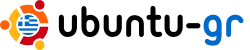Determine whether a touchpad has been detected
To check if a touchpad has been detected open a terminal and check the
input device list given by this command:
xinput list
If one of the lines mentions a touchpad or glidepoint (perhaps also
"Synaptics" or "ALPS"), your touchpad has been detected.
If one of the lines mentions an "ADB mouse", then your touchpad is old. Use
the trackpad command line tool to configure it. Here's an example to switch
on tapping and dragging:
sudo trackpad showsudo trackpad tapsudo trackpad drag
Enabling SHMConfig in order to get synclient debug output
Online, the most commonly found procedure for doing this involves using
HAL. However, since HAL hasn't been present in Ubuntu since 10.04, you will
have to do it the other way -- by editing xorg.conf.
sudo gedit /etc/X11/xorg.conf
Paste this into the document:
Section "InputClass" Identifier "enable synaptics SHMConfig"
MatchIsTouchpad "on" MatchDevicePath "/dev/input/event*"
Option "SHMConfig" "on"EndSection
If it's not empty, put it at the end. Save, close the file and reboot.
Now you should be able to see what kind of input your touchpad detects by
running
synclient -m 100
The synclient manpage will explain what the numbers you see onscreen mean.
Touchpad not working after login
This usually happens when you disable your touchpad and then suspend your
computer. To fix this just run this command:
gconftool-2 --set --type boolean
/desktop/gnome/peripherals/touchpad/touchpad_enabled true
If nothing else works, please see the official Ubuntu touchpad debugging
article <https://wiki.ubuntu.com/DebuggingTouchpadDetection>.
Control touchpad features using synclient
synclient is a commandline utility to query and modify Synaptics driver
options. This would allow one to adjust touchpad features that may not be
exposed via the GUI. One would adjust parameters via a terminal:
synclient PARAMETER=#
where PARAMETER is as listed below, and # is a number. While the formal
definition of each parameter may be found in the synaptics manpage, here is
a more user friendly description of each of the parameters:
LeftEdgeRightEdgeTopEdgeBottomEdgeFingerLowFingerHighMaxTapTimeMaxTapMoveMaxDoubleTapTimeSingleTapTimeoutClickTimeEmulateMidButtonTimeEmulateTwoFingerMinZEmulateTwoFingerMinWVertScrollDelta
- Controls the speed and direction of vertical scrolling. The fastest
natural direction scroll speed is 1. Larger positive values decrease
the scroll speed. The fastest reverse direction scroll speed is -1,
with larger negative values decreasing the scroll
speed.HorizScrollDelta - Controls the speed and direction of
horizontal scrolling. The fastest natural direction scroll speed is 1.
Larger positive values decrease the scroll speed. The fastest reverse
direction scroll speed is -1, with larger negative values decrease the
scroll speed.VertEdgeScroll - Enables=1/Disables=0 vertical scrolling
when dragging across the right edge of the touchpad. HorizEdgeScroll -
Enables=1/Disables=0 vertical scrolling when dragging across the right
edge of the touchpad.CornerCoastingVertTwoFingerScroll -
Enables=1/Disables=0 vertical scrolling when using two fingers
anywhere on the touchpad.HorizTwoFingerScroll - Enables=1/Disables=0
horizontal scrolling when using two fingers anywhere on the
touchpad.MinSpeed - Adjusts the minimum speed of your touchpad cursor.
Lowest is 0.MaxSpeed - Adjusts the maximum speed of your touchpad
cursor. Lowest is 0.AccelFactor - Adjust the rate of speed increment
at which the touchpad cursor increases from MinSpeed to MaxSpeed.
Lowest is 0.TouchpadOff - Enables=1/Disables=0 the touchpad
entirely.LockedDragsLockedDragTimeoutRTCornerButton - Disables=0 click
when one taps the right top corner of the touchpad.RBCornerButton -
Disables=0 click when one taps the right bottom corner of the
touchpad.LTCornerButton - Disables=0 click when one taps the left top
corner of the touchpad.LBCornerButton - Disables=0 click when one taps
the left bottom corner of the
touchpad.TapButton1TapButton2TapButton3ClickFinger1ClickFinger2ClickFinger3CircularScrollingCircScrollDeltaCircScrollTriggerPalmDetectPalmMinWidthPalmMinZCoastingSpeedCoastingFrictionPressureMotionMinZPressureMotionMaxZPressureMotionMinFactorPressureMotionMaxFactorResolutionDetectGrabEventDeviceTapAndDragGestureAreaLeftEdgeAreaRightEdgeAreaTopEdgeAreaBottomEdgeHorizHysteresisVertHysteresisClickPad
2014-11-02 20:08 GMT+02:00 Kostas Oikonomou <kikono...@yahoo.gr>:
> Που θα βρω αυτό το κουτάκι <<Tap to click>>; Στα settings (all settings),
> <<mouse and touchpad>> δεν εμφανίζεται επιλογή για touchpad, και ούτε
> υπάρχει κουτάκι <<Tap to click>>.
>
> Ποια εντολή πρέπει να δώσω για να διαπιστώσουμε αν το Ubuntu «βλέπει» το
> touchpad;
>
>
> Στις 7:58 μ.μ. Κυριακή, 2 Νοεμβρίου 2014, ο/η Panagiotis Theodoropoulos
> <tpanagio...@gmail.com> έγραψε:
>
>
> Δες επίσης να είναι ενεργοποιημένο το κουτάκι <<Tap to click>>
>
> 2014-11-02 19:36 GMT+02:00 Kostas Oikonomou <kikono...@yahoo.gr>:
>
> Αγαπητοί φίλοι,
> Μόλις αγόρασα το προαναφερόμενο Laptop, το οποίο πήρα χωρίς λειτουργικό.
> Όταν το πήρα εγκατέστησα το Ubuntu 13.04 LTS 64bit. Στο Laptop αυτό μετά
> την εγκατάσταση του Ubuntu (που ουσιαστικά τότε άρχισε να λειτουργεί), δεν
> δουλεύει το πεδίο επαφής (αυτό που λειτουργεί αντί του κλασσικού ποντικιού,
> το touchpad).
> Δεδομένου ότι δεν έχω άλλο λειτουργικό στο Laptop αυτό, δεν μπορώ να
> ελέγξω αν φταίει η πιθανή απουσία driver από τα Ubuntu, ή αν υπάρχει
> δυσλειτουργία του μηχανήματος.
> Θα μπορούσε κάποιος να με βοηθήσει να το ξεκαθαρίσω αυτό, για να ξέρω αν
> θα απευθυνθώ στο Πλαίσιο για επισκευή. Ευχαριστώ εκ των προτέρων για τη
> βοήθεια σας.
> Φιλικά
> Κώστας Οικονόμου
>
> -------------- next part --------------
> An HTML attachment was scrubbed...
> URL: <
> https://lists.ubuntu.com/archives/ubuntu-gr/attachments/20141102/61c96c48/attachment.html
> >
> --
> Ubuntu-gr mailing list
> Ubuntu-gr@lists.ubuntu.com
>
> If you do not want to receive any more messages from the ubuntu-gr mailing
> list, please follow this link and choose unsubscribe:
> https://lists.ubuntu.com/mailman/listinfo/ubuntu-gr
>
>
>
>
> --
> Παναγιώτης Θεοδωρόπουλος
> Panagiotis Theodoropoulos
> <tpanagio...@gmail.com>
>
>
>
--
Παναγιώτης Θεοδωρόπουλος
Panagiotis Theodoropoulos
<tpanagio...@gmail.com>
-------------- next part --------------
An HTML attachment was scrubbed...
URL:
<https://lists.ubuntu.com/archives/ubuntu-gr/attachments/20141102/e01982f4/attachment.html>
--
Ubuntu-gr mailing list
Ubuntu-gr@lists.ubuntu.com
If you do not want to receive any more messages from the ubuntu-gr mailing
list, please follow this link and choose unsubscribe:
https://lists.ubuntu.com/mailman/listinfo/ubuntu-gr